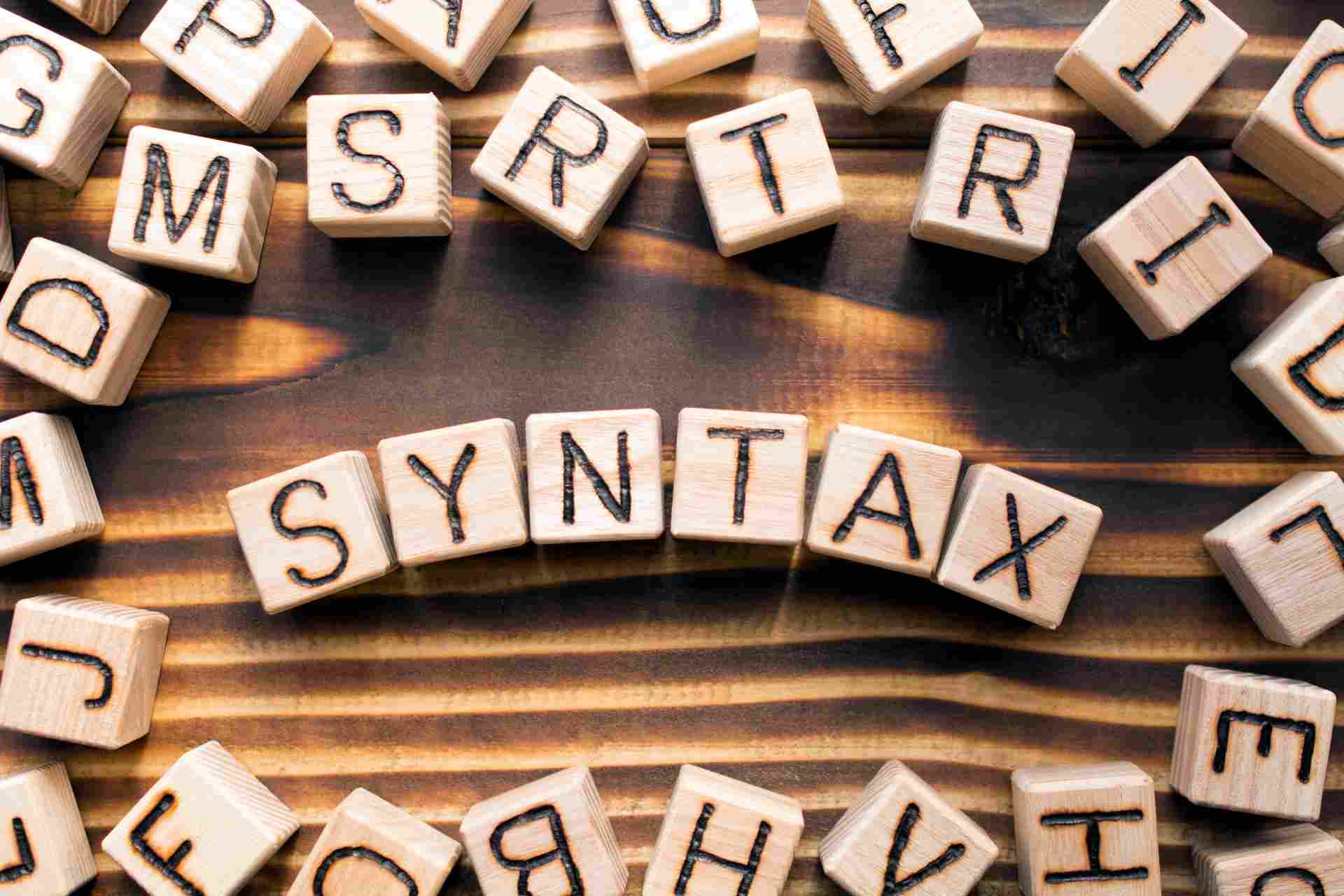As we saw in our previous article which featured the ins and outs of Patentcloud’s Advanced Search, having a set of more powerful search options can greatly improve even the savviest patent searcher’s chances of finding what they are looking for. In this article, we are going to explore an aspect, one that is often overlooked in terms of importance, but that can mean the difference between a successful patent search and a complete waste of time: advanced syntax operators.
In this article:
- Syntax Operators: The Mortar of Patent Search
- Syntax Operators: A Quick Overview
- The WITH Operator: Assignment Data Made Easy
- The NEAR Operator: Narrow Down the Scope of Your Searches
- Closing Thoughts
Syntax Operators: The Mortar of Patent Search
Even the most powerful of search capabilities will fall short should the basics be missing. Pretty much like a brick wall, if the mortar between the bricks hasn’t been prepared properly, the resulting structure will be weak and at risk of collapsing.
In the patent search world, the role of mortar is played by syntax operators: it is through these operators that search queries are crafted.
Before combining the most basic building blocks into advanced queries, however, it is important to check whether the former ones are:
- Correct
- Relevant
- Optimized
The two advanced operators that we are going to analyze in this article—WITH and NEAR—are both instrumental to the above and enable patent searchers to define more specifically the scope of their patent searches.
Syntax Operators: A Quick Overview
Before discovering how these advanced operators can help us to work more efficiently, let’s quickly recap the usage of the basic ones:
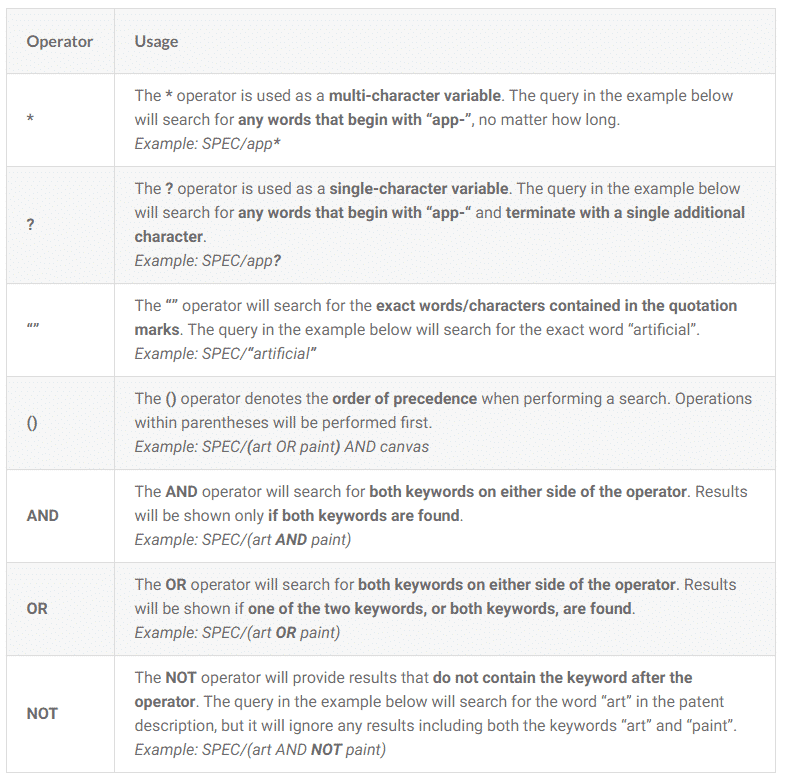
Now let’s take a closer look at how WITH and NEAR can improve our patent searches.
The WITH Operator: Assignment Data Made Easy
This advanced operator comes in handy when performing patent searches that involve assignment data. In particular, the data fields associated with it are:
- Assignee & Assignor (AAN, AAR)
- Licensee & Licensor (LNE, LNO)
- Pledgee & Pledgor (PGE, PGO)
For a refresher on the data fields available in Patent Search, visit the dedicated help page.
Some patent searches may require us to identify patents that have been transferred directly from one company to another.
As an example, which patents have Nokia transferred to Microsoft? [1] The most intuitive way to find the answer is by relying on the AND operator:
AAN/(MICROSOFT) AND AAR/(NOKIA)
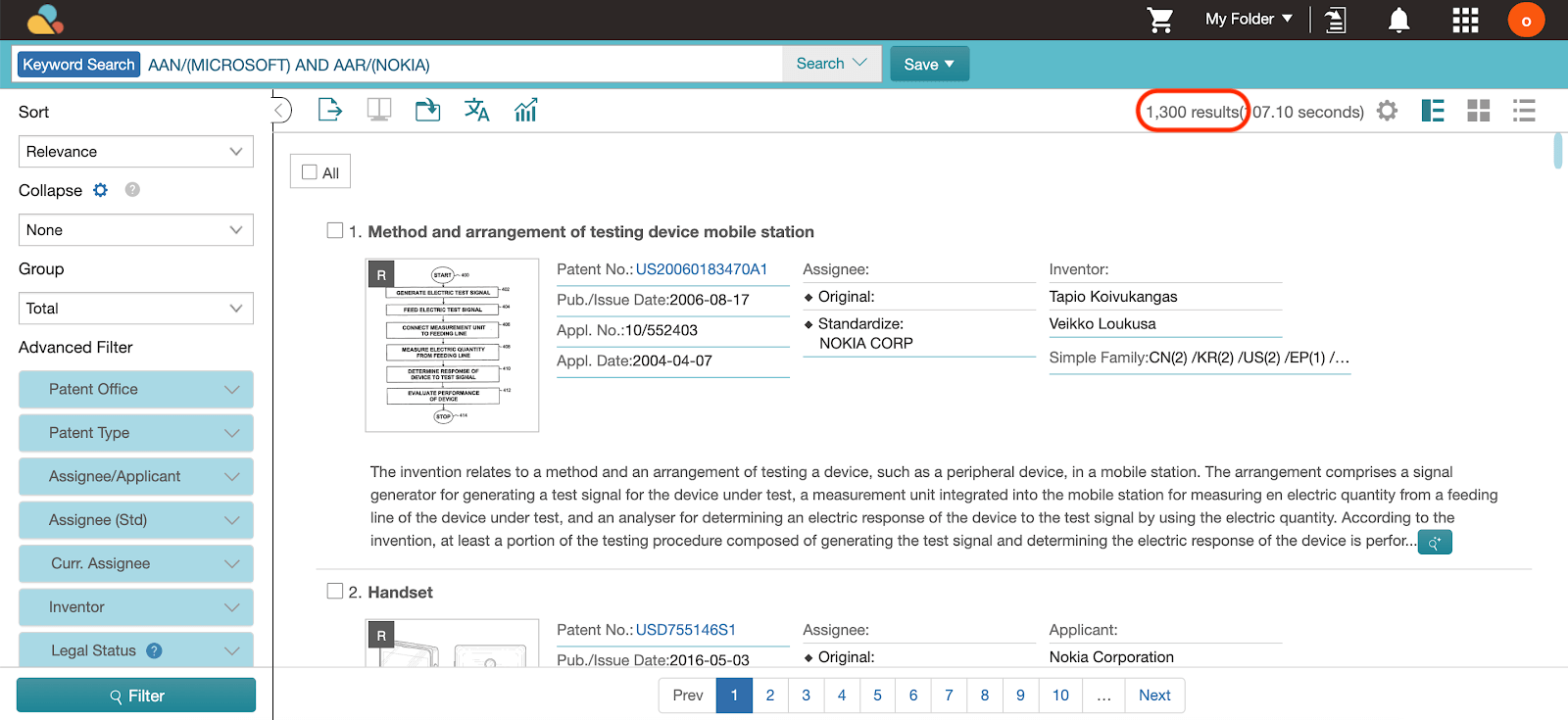
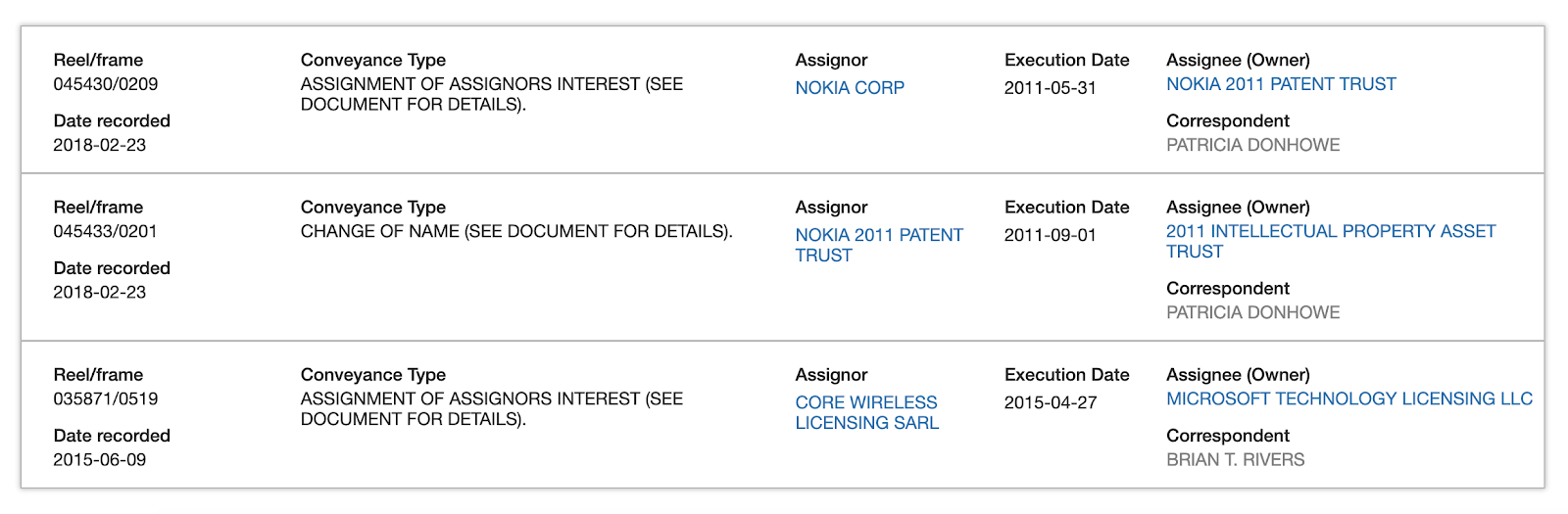
It is clear that no direct transfer happened between the two companies. The reason behind this is that the query lists correctly all of the patent documents that have Nokia as assignor and Microsoft as assignee, but not necessarily in the same assignment.
In this case, the patent at issue was first transferred to a number of licensing entities before being assigned to Microsoft.
The solution is to rely on the WITH advanced operator, which searches for data fields in a single transaction record. The query then becomes:
AAN/(MICROSOFT) WITH AAR/(NOKIA)
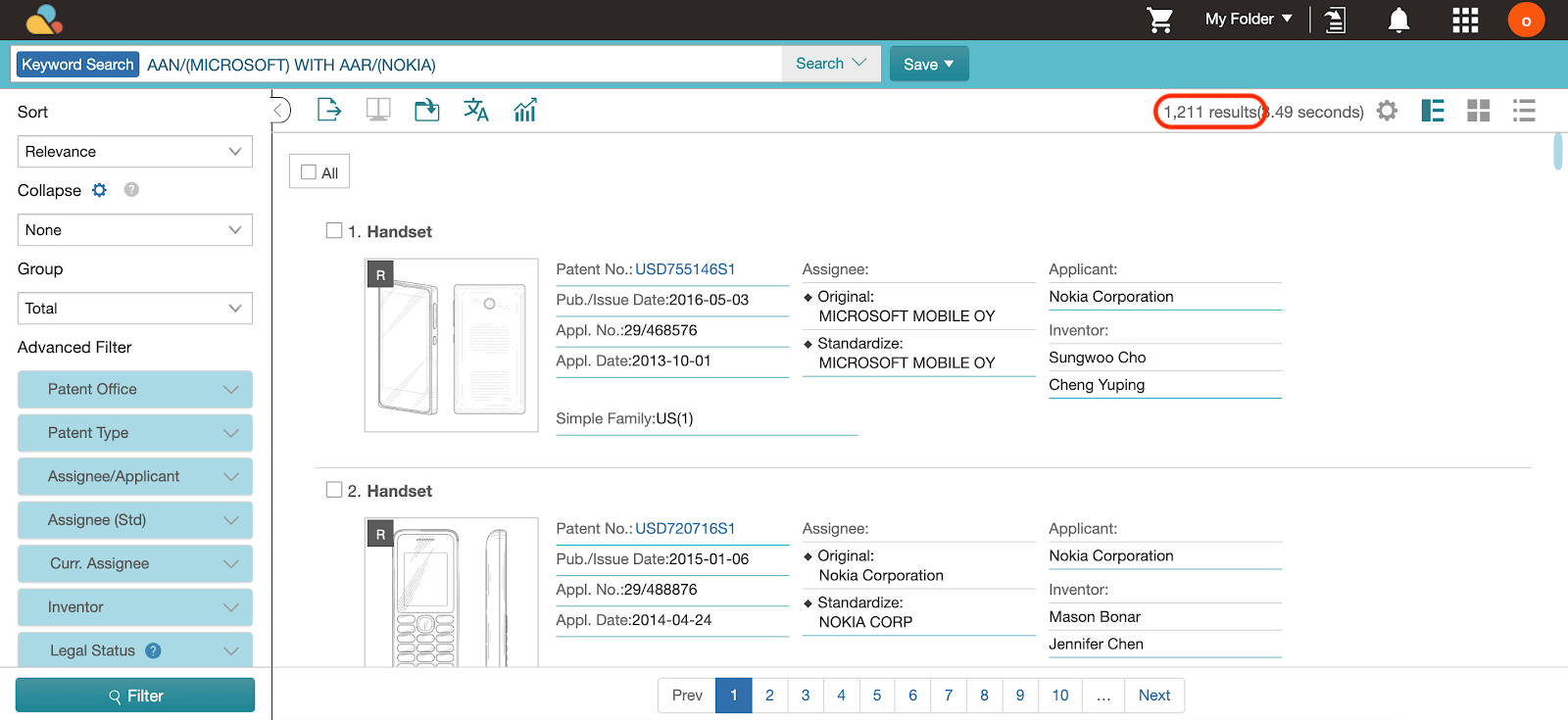
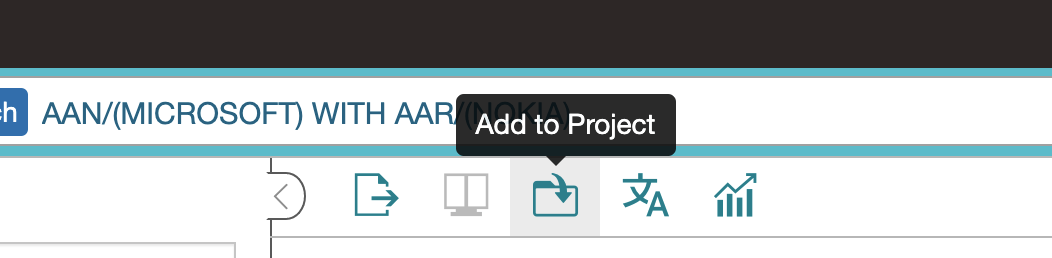
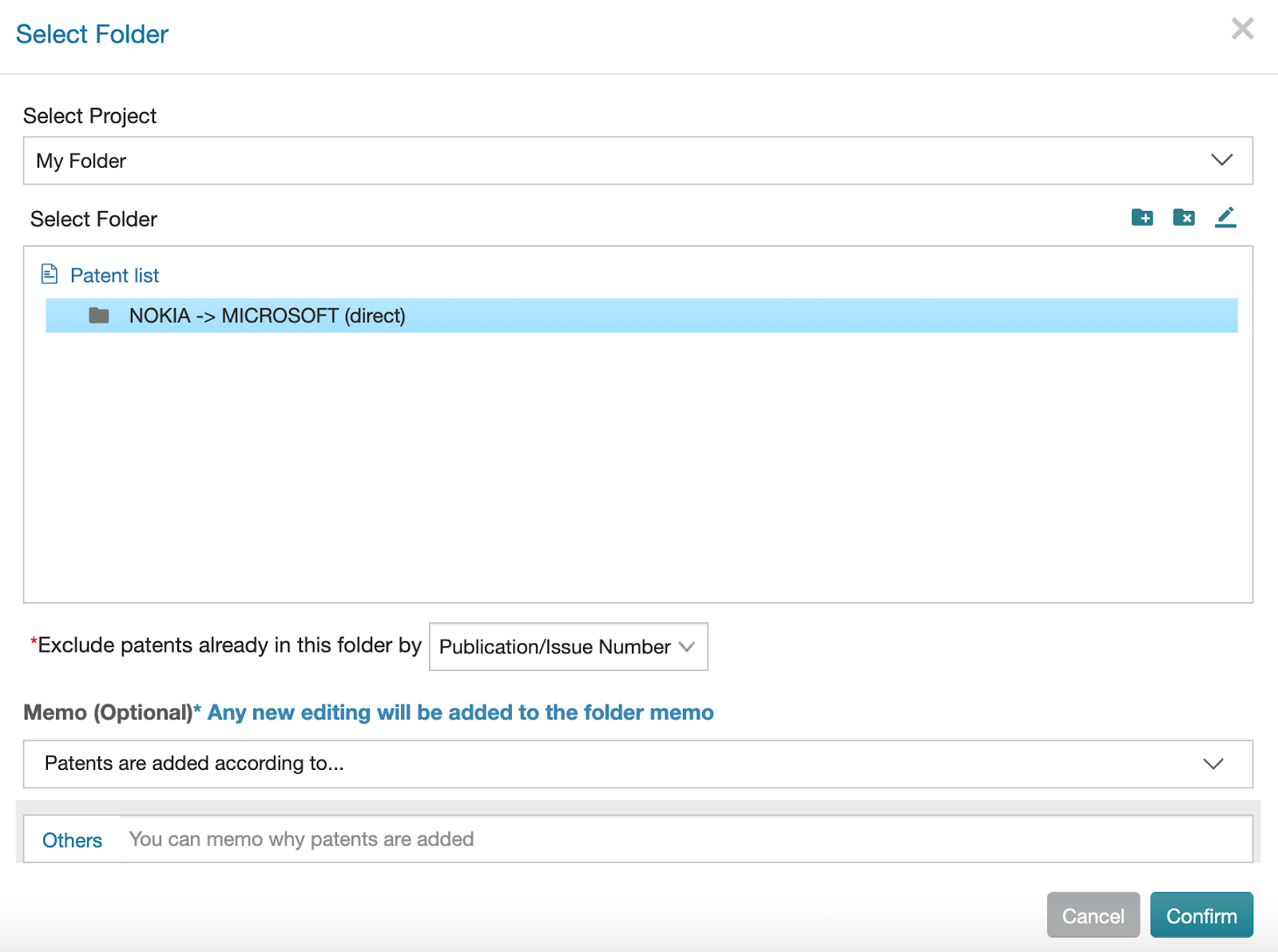
Once inside the new folder, we can click on “Search within Results” on the toolbar:

And search for patent no. US9058501B2 by simply keying in the patent number in the search box:
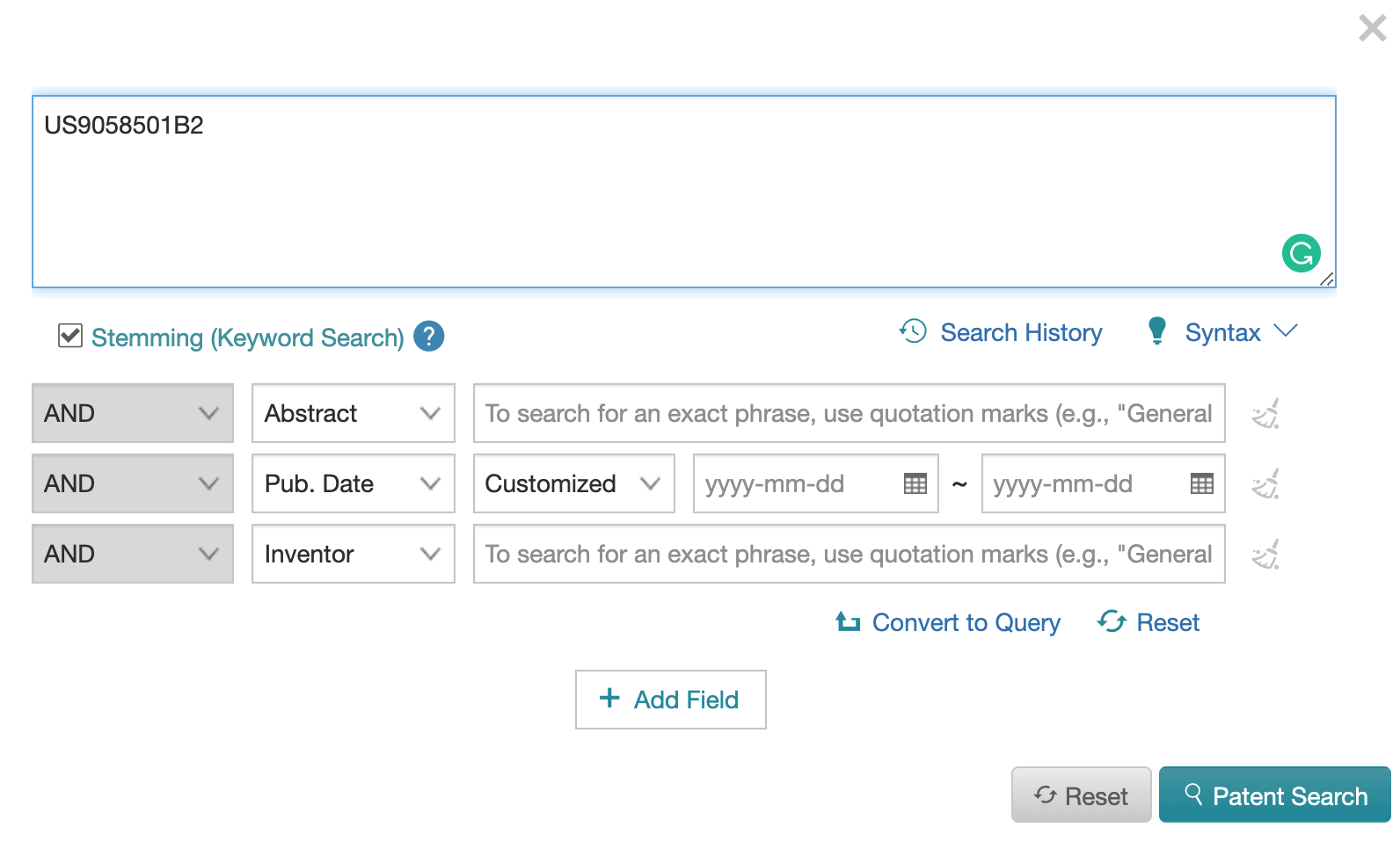
Since the patent hasn’t been directly transferred between the two companies, the search should not bring back any results:
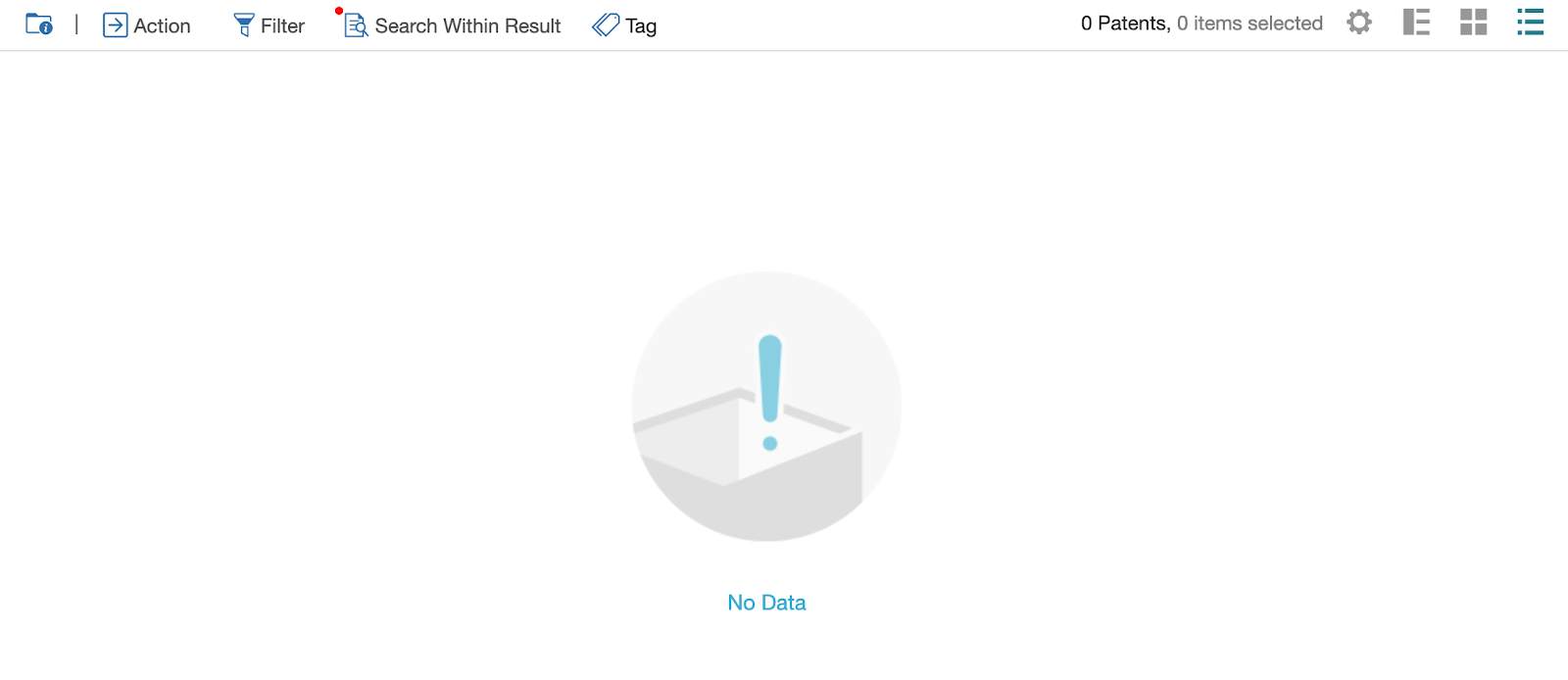
As expected, no data is found, meaning that all of the patents in this folder have been directly transferred from Nokia to Microsoft.
[PRO TIP] COMBINE “WITH” AND “DUR” TO SEARCH FOR TRANSACTION RECORDS WHICH OCCURRED DURING A SPECIFIC TIME PERIOD.
Example: AAN/(MICROSOFT) WITH AAR/(NOKIA) WITH DUR/2018*
The results of this search query will include all of the direct assignments between Nokia (as assignor) and Microsoft (as assignee) that took place during the year 2018.
The NEAR Operator: Narrow Down the Scope of Your Searches
The NEAR advanced operator is useful when we need to narrow down the scope of a patent search that focuses on a particular technology (or set of technologies) applied to a product.
We might be looking, for example, at patents that cover wireless communication technologies in mobile devices.
The first data field we could think of is TAC, which searches for keywords found together in either the title, the abstract, or the claims. The search query would be:
TAC/((computer OR notebook OR tablet OR phone) AND (wireless OR communication OR transmission))
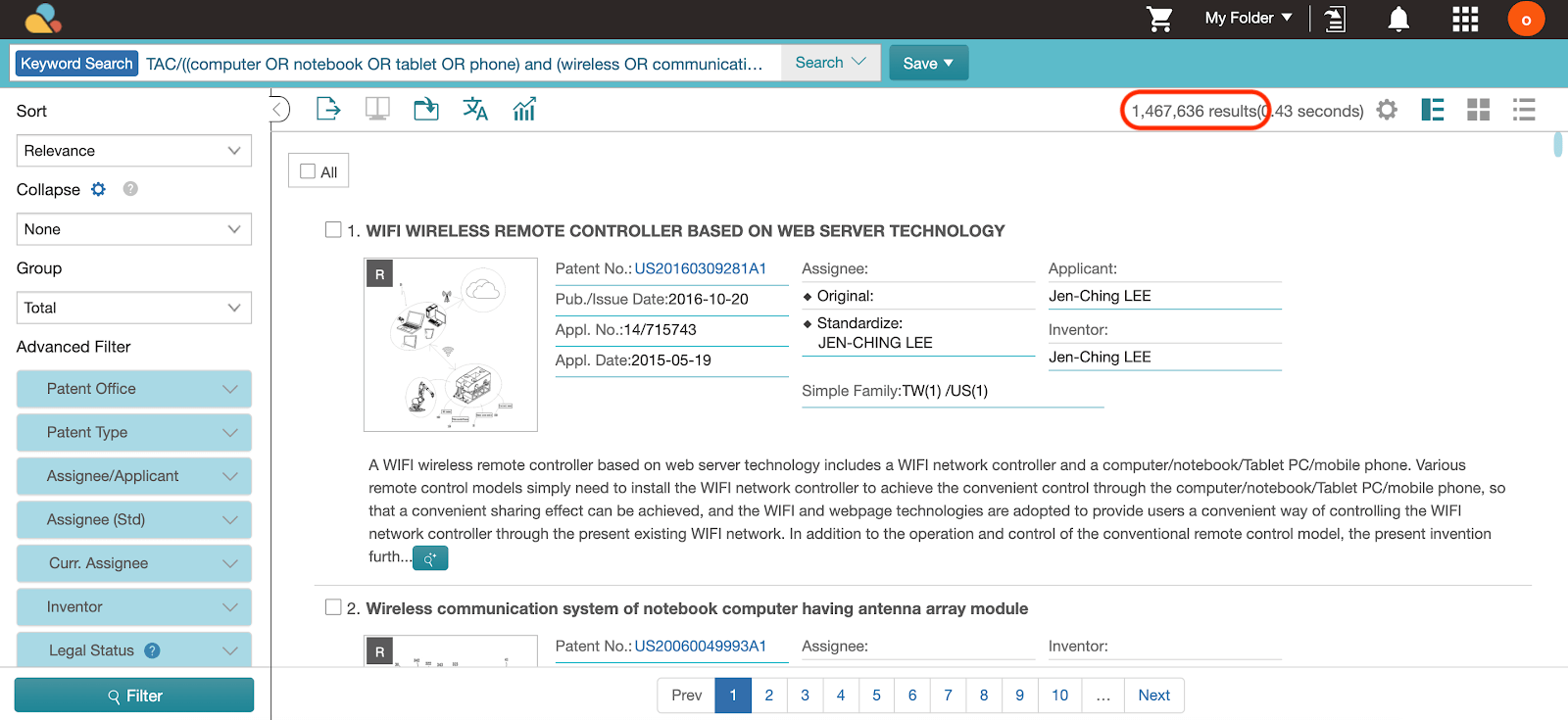
Oftentimes, the device-related keywords appear isolated (mainly as examples of application). Moreover, their frequency within the text is much lower compared to the wireless-related ones.
We can take a look, for example, at patent US9496744B2 (Wireless charging optimization utilizing an NFC module that detects induced current and provides an indication of induced current): by using the Highlighter feature available in Patent Search, we can check how many times our keywords appear in the patent:
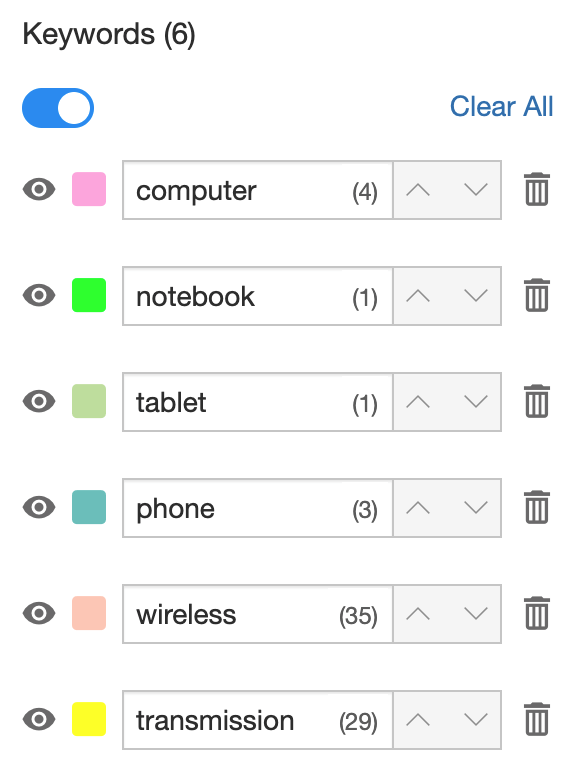
The disproportion is obvious. What’s more, by browsing the claims, we can spot where the device-related keywords are located:
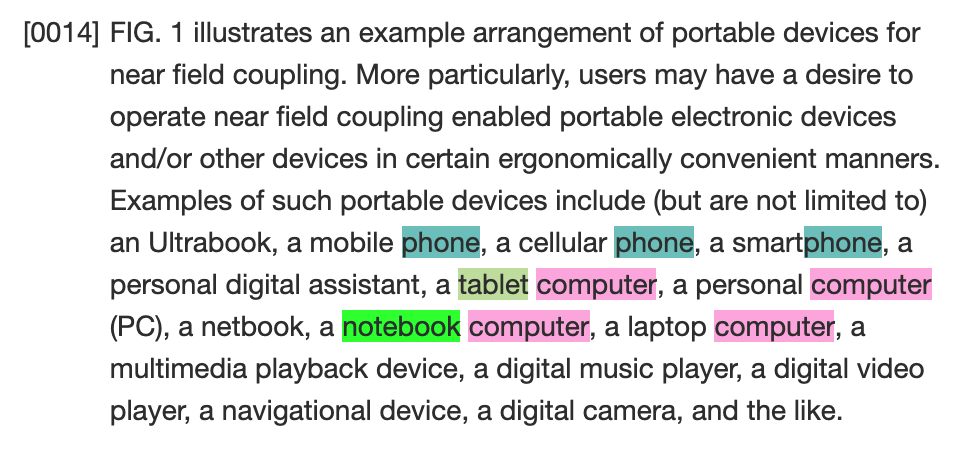
Claim 14 cites some application examples of the technology, referring to an image of the patent:
Examples of such portable devices include (but are not limited to) an ultrabook, a mobile phone, a cellular phone, a smartphone, a personal digital assistant, a tablet computer, a personal computer (PC), a netbook, a notebook computer, a laptop computer, a multimedia playback device, a digital music player, a digital video player, a navigational device, a digital camera, and the like.
Utilizing the NEAR advanced operator can help us in obtaining more pertinent results. This advanced operator, in fact, allows us to specify the range of words within which the given keywords must appear.
The range is specified through the use of “?”, which we saw above. In this example, we chose a range of three words:
TAC/((computer notebook tablet phone) NEAR3 (wireless communication transmission))
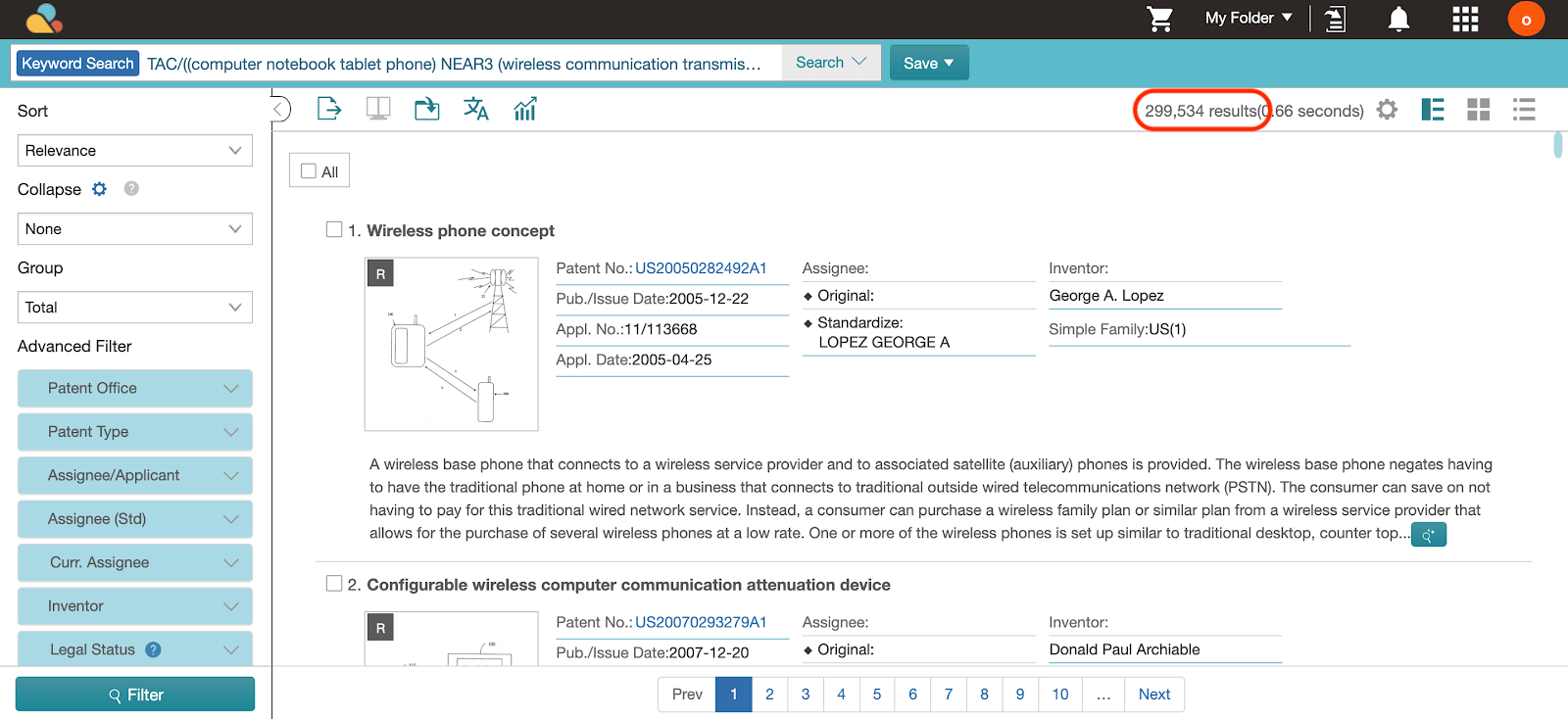
We can conservatively say that the patent documents obtained through this query are much more relevant to what we are looking for.
To confirm this, we can once again check whether the unwanted patent is included in the results or not by simply tweaking the query as follows:
TAC/((computer notebook tablet phone) NEAR3 (wireless communication transmission)) AND PN/(US9496744B2)
As expected, the search does not being back any results:
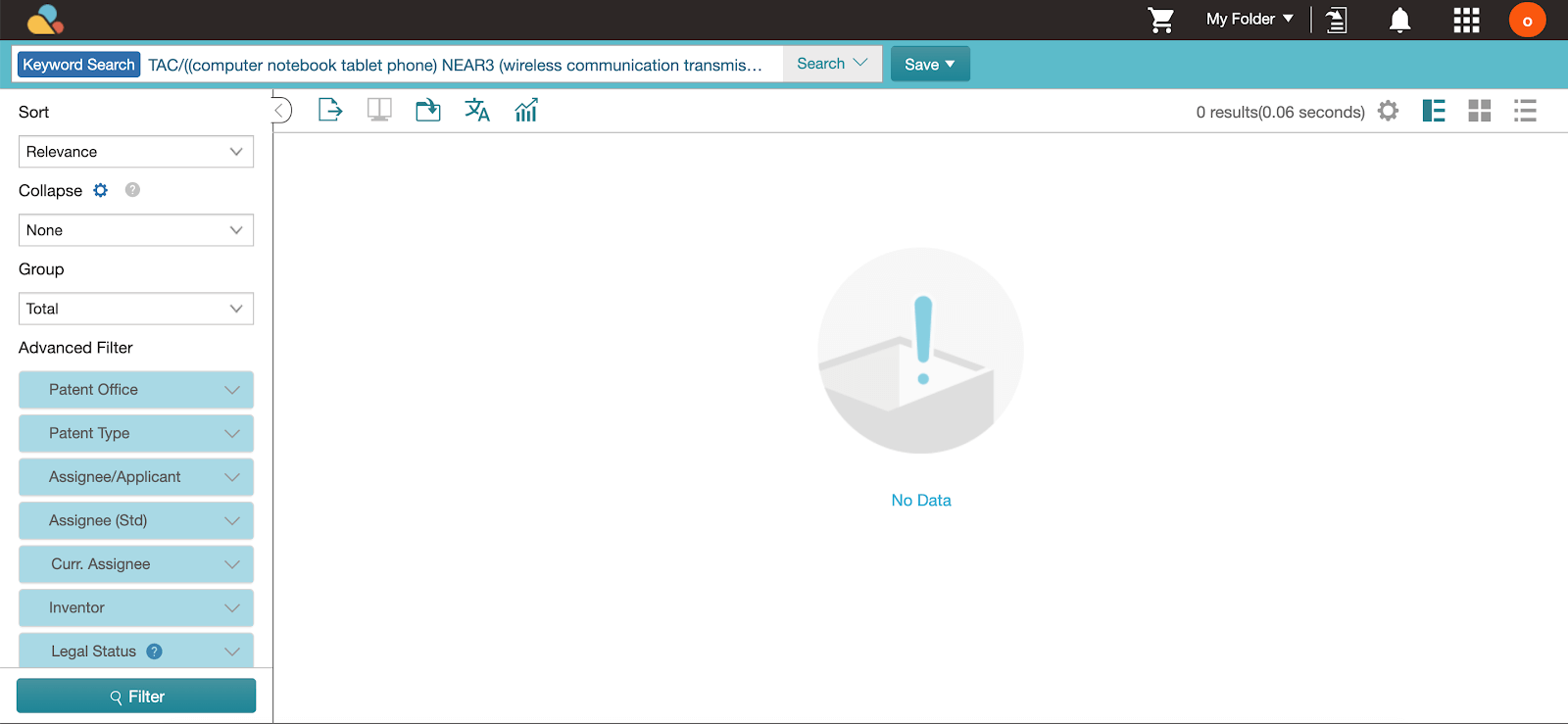
[PRO TIP] There are four conditions that must be met while using the NEAR advanced operator:
- The maximum number of keywords you can search for is 12;
- The operator must be used together with a data field (TAC, in our example);
- The usage of two or more consecutive NEAR operators is not allowed;
- The maximum number of non-consecutive NEAR operators allowed is three.
Closing Thoughts
It should be clear by now that these two advanced operators are powerful tools that we can leverage to reduce the “noise” in our patent searches, enabling us to not only to save time but also mitigate the risk of relevant patent documents ending up unnoticed due to being buried in the not-so-relevant results.
The way a patent search is carried out varies greatly according to several factors such as:
- The level of detail required;
- Time and budget constraints;
- The technology field involved.
More often than not, the same result can be obtained through different approaches: take your time to explore the data field and the syntax operators available.
Can’t remember which operator or data field does what? Don’t worry, we’ve got you covered—take a look at the quick guide, it’s right there in the search editor panel:
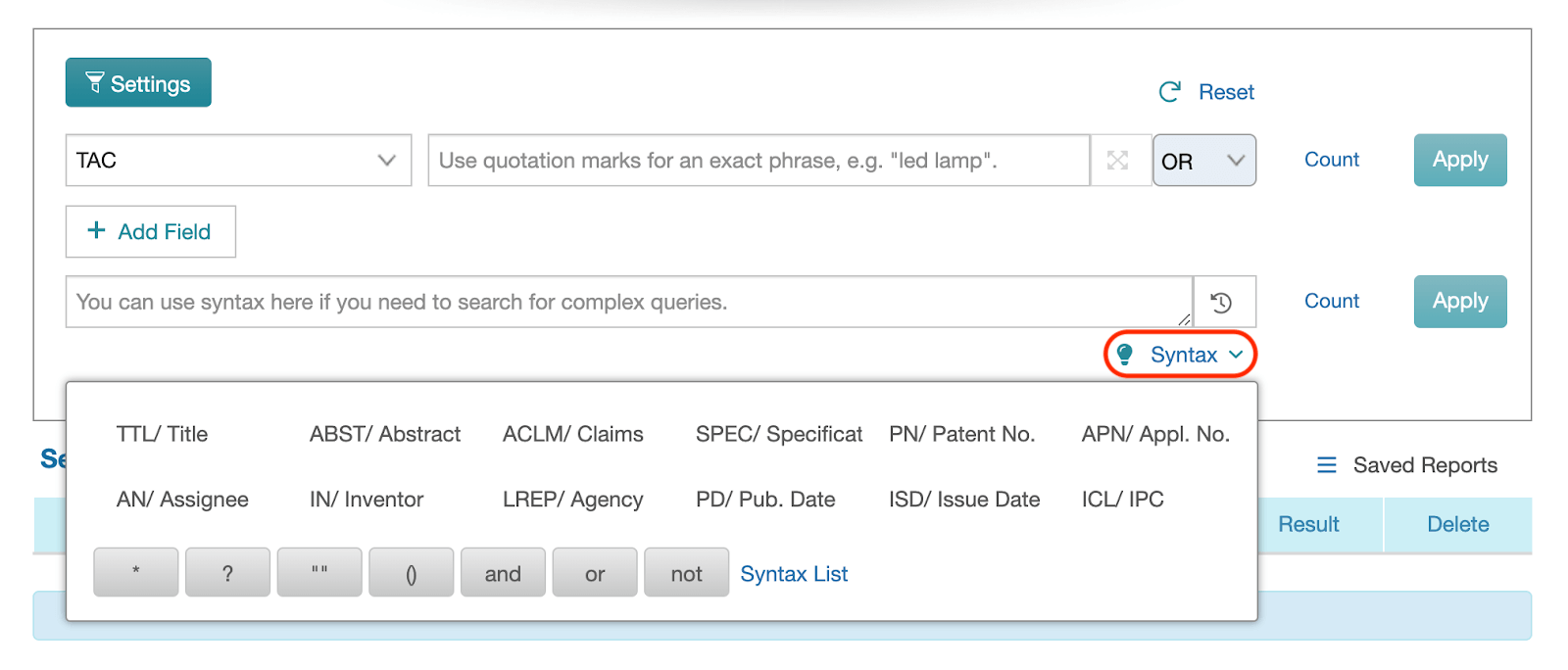
A simple click, and the syntax will be automatically transferred into the query. Try it for yourself by signing up for a 7-day free trial here.
Refining your search queries is one of the first steps towards optimizing patent searches. Other metrics—such as the Patent Quality and Value Rankings—can be used to further reduce the pool of documents to analyze, especially in State-of-the-Art or Clearance Searches. To discover how, download our free white paper: “Patent Quality and Value: Debunking the “All Patents Are Created Equal” Myth.
Notes
[1] In 2015, Microsoft acquired Nokia’s mobile business for $7.6 billion. The deal also included the related patent portfolio.[2] For the sake of this example, we won’t take into consideration the legal status of patents. This number, therefore, includes also expired patents or patent applications.[3] Like before, we won’t take into consideration the legal status of patents.[4] This extra step is needed because queries containing the WITH advanced operator can’t be enclosed within additional parentheses, or they won’t perform as intended. Another way to obtain the same result is to rely on the Combination feature in Patent Search.[5] Once again, we won’t take into consideration the legal status of the documents listed.